Home »
AutoCAD
AutoCAD 2022 – Student Version Free Download
Learn how to free download student version of AutoCAD 2022?
By Akash Periyasamy Last updated : April 01, 2023
Free Download of Student Version
Autodesk is one of the organizations in the world that offers free software for students and educators all over the globe to encourage students to make use of their software. Most of the software is provided by Autodesk for 1 year with a license. AutoCAD 2022 is one such software with a full license.
This license is valid for 1 year and it can be renewed as long as you are eligible for its usage. To be eligible, you need to create an Autodesk account and be qualified as a student by submitting your college or university credentials as required by Autodesk to verify you. Once verified, you can make use of its software freely without any restrictions.
Now, let me get through the process of accessing the free version of AutoCAD 2022 provided by Autodesk.
How to Download AutoCAD 2022 Student Version
Steps to be followed:
1) Type the website link given below: https://www.autodesk.com/education/free-software/autocad
2) An Autodesk page will be opened similar to the one depicted here.

3) On this page, as you scroll down you can find a variety of Autodesk software. Search and find out AutoCAD. As you find it out, click on "Get Started".
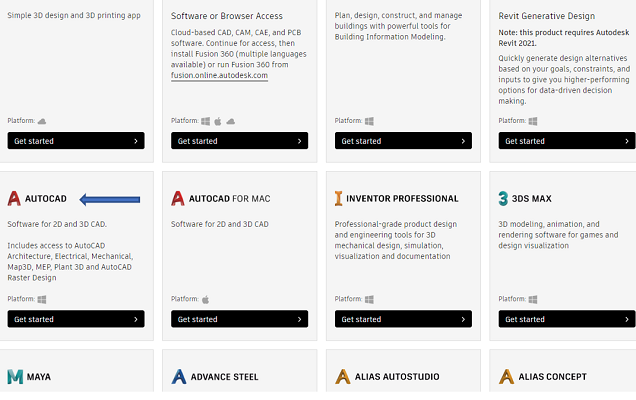
4) It will prompt you to sign in. If you have an Autodesk Account then enter your credentials and sign in. Or else, click on the Create Account.

5) In this step, please fill all the required sections with your exact credentials.

6) Now, you will be asked to enter your personal details to create the Autodesk account.

7) After submitting it, a verification email will be sent to the registered email ID. Please verify it within the stipulated time period.

8) Now, you will be asked to confirm your eligibility. You have to submit your educational institution's documents solely given to you like Student ID, Marksheets, Certificates, etc. Autodesk will review it and send you an email if you are eligible for a 1-year free license.
9) If you are found to be eligible, then you will be provided access to Autodesk software. Click on the Get Autodesk software to download the software.

10) In this step, select the required version of AutoCAD you want to install on your PC. In our case, it is AutoCAD 2022, so select it and click install.

11) An application file will be downloaded automatically and click on it for further processing.

12) In the upcoming steps, you will have to follow the regular procedure that is used to download almost any software like selecting the destination folder, etc. to acquire the software.
13) Open installed, open the software and enjoy playing with your creativity.
Advertisement
Advertisement