Home »
AutoCAD
AutoCAD 2022 – Object Snap
Learn about the object snap and examples of the different elements of object snap in AutoCAD 2022.
By Akash Periyasamy Last updated : April 01, 2023
What is Object Snap?
Object Snap is one of the aiding tools used in AutoCAD for the purpose of carrying out the process of drawing accurately and efficiently. It helps the user to select points along with an object with much ease. Without Object Snap, it will be really cumbersome and tedious for the user to select the required point on the object correctly. It displays points such as midpoint, quadrant, endpoint, node, geometric center, etc. on the object.
Elements of Object Snap
A few examples of the different elements of object snap are explained below with illustrative diagrams,
-
Geometric Center:

The above example shows the midpoint object snap that allows the user to select the midpoint of a line easily.
-
Geometric Center:

The above example shows the geometric center object snap that allows the user to select the center of the rectangle easily.
-
Endpoint:

The above example shows the endpoint object snap that allows the user to select the corner of the rectangle easily.
Enabling the Object Snap
Object snap can be activated using two methods. They are explained below,
- First Method: It is a shortcut method used to switch on or off the object snap. F3 is used as the shortcut key for Object Snap. By just pressing F3, we either switch it ON or OFF.
- Second Method: In the status bar, search for the symbol
 . By clicking on the symbol, we can switch it ON or OFF in the design workspace.
. By clicking on the symbol, we can switch it ON or OFF in the design workspace.
Object Snap Dialog Box

By right-clicking on the object snap symbol, we can be able to open the object snap dialog box. The various object snaps will be displayed now. A small checklist will be provided and we can acknowledge the selected object snap modes and those that are not enabled. By clicking on the checklist, we can individually select it as per the preference.
3D Object Snap
In the 3D design workspace, to locate the required points on the object accurately, 3D Object snaps are used. They are similar to Object Snap in general as they help us to select the points with ease and accuracy but the only difference is, it is used in 3D modelling.
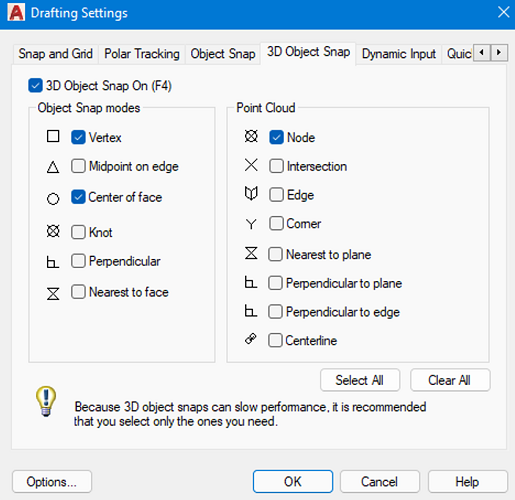
The various modes of 3D object snap in shown in the above image. Each mode has its own function that is to be performed on the engineering drawing.
Advertisement
Advertisement