Home »
Android
How to Use Full Screen Activity in Android Studio?
Android Studio | Create a New Activity: In this tutorial, we will learn how to use full-screen activity in Android Studio and the process to create and use it – A step by step guide.
By Manu Jemini Last updated : June 06, 2023
Android Studio: Full Screen Activity
Lots of apps are using Full Screen Activity to have an attractive screen to show slides etc. There is a simple way to create this type of activity in the android studio.
How to Implement/Use Full Screen Activity in Android Studio?
To Implement Full Screen Activity you need to create or open an android studio project, give it a name and press Next to configuration panel.
After configuration, you just need to choose Full screen Activity and again press next. In the last choose the name for the name of your activity and press FINISH.
Step 1: Now you have to give a name to your application which is by default My_Application. For most of the time you should leave it as it is.

Step 2: Now you will be asked about some other configuration for your project, which is common for any type of activity. Choose your targeted SDK version and hit Next.

Step 3: You will have a window asking you for the type of activity you want to have, choose Full Screen Activity and press Next button.
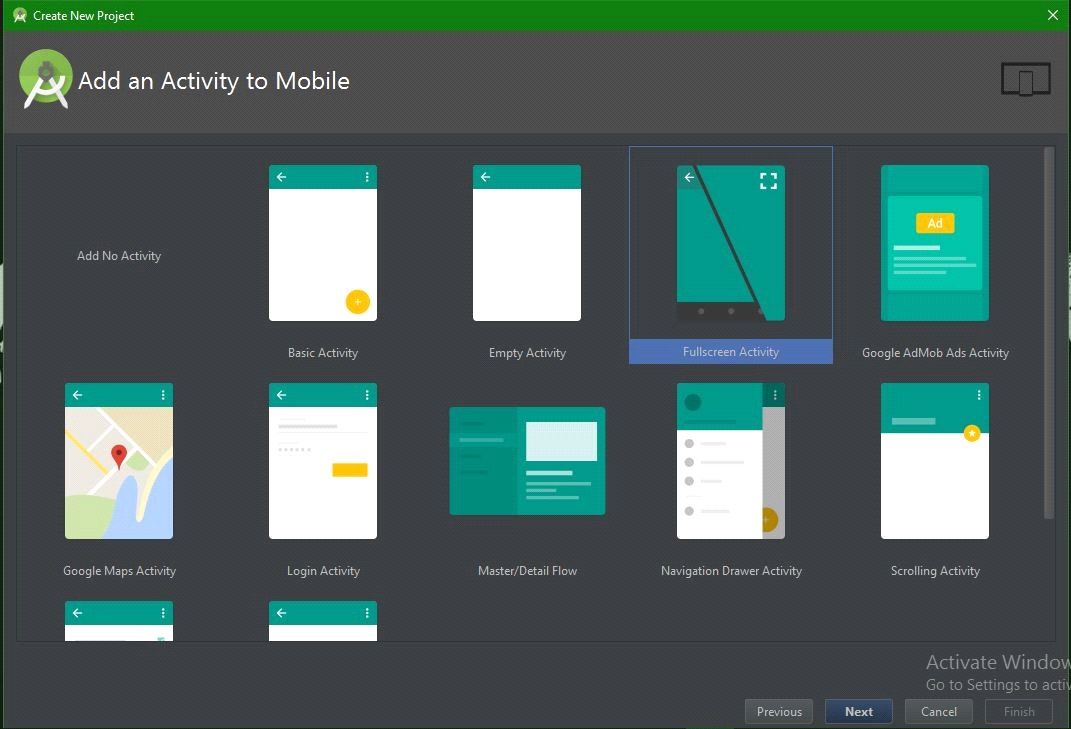
Step 4: Create a new project and give Activity name of your choice, layout name and title. After that, hit Finish.

This is the default output for the application. You can change it like another activity. Just edit the code of the layout file.

Example of Full Screen Activity in Android Studio
In the example below we are giving a button in the layout file.
Java file
package com.example.hp.myapplication;
import android.annotation.SuppressLint;
import android.support.v7.app.ActionBar;
import android.support.v7.app.AppCompatActivity;
import android.os.Bundle;
import android.os.Handler;
import android.view.MotionEvent;
import android.view.View;
/**
* An example full-screen activity that shows and hides the system UI (i.e.
* status bar and navigation/system bar) with user interaction.
*/
public class FullscreenActivity extends AppCompatActivity {
/**
* Whether or not the system UI should be auto-hidden after
* {@link #AUTO_HIDE_DELAY_MILLIS} milliseconds.
*/
private static final boolean AUTO_HIDE = true;
/**
* If {@link #AUTO_HIDE} is set, the number of milliseconds to wait after
* user interaction before hiding the system UI.
*/
private static final int AUTO_HIDE_DELAY_MILLIS = 3000;
/**
* Some older devices needs a small delay between UI widget updates
* and a change of the status and navigation bar.
*/
private static final int UI_ANIMATION_DELAY = 300;
private final Handler mHideHandler = new Handler();
private View mContentView;
private final Runnable mHidePart2Runnable = new Runnable() {
@SuppressLint("InlinedApi")
@Override
public void run() {
// Delayed removal of status and navigation bar
// Note that some of these constants are new as of API 16 (Jelly Bean)
// and API 19 (KitKat). It is safe to use them, as they are inlined
// at compile-time and do nothing on earlier devices.
mContentView.setSystemUiVisibility(View.SYSTEM_UI_FLAG_LOW_PROFILE
| View.SYSTEM_UI_FLAG_FULLSCREEN
| View.SYSTEM_UI_FLAG_LAYOUT_STABLE
| View.SYSTEM_UI_FLAG_IMMERSIVE_STICKY
| View.SYSTEM_UI_FLAG_LAYOUT_HIDE_NAVIGATION
| View.SYSTEM_UI_FLAG_HIDE_NAVIGATION);
}
};
private View mControlsView;
private final Runnable mShowPart2Runnable = new Runnable() {
@Override
public void run() {
// Delayed display of UI elements
ActionBar actionBar = getSupportActionBar();
if (actionBar != null) {
actionBar.show();
}
mControlsView.setVisibility(View.VISIBLE);
}
};
private boolean mVisible;
private final Runnable mHideRunnable = new Runnable() {
@Override
public void run() {
hide();
}
};
/**
* Touch listener to use for in-layout UI controls to delay hiding the
* system UI. This is to prevent the jarring behavior of controls going away
* while interacting with activity UI.
*/
private final View.OnTouchListener mDelayHideTouchListener = new View.OnTouchListener() {
@Override
public boolean onTouch(View view, MotionEvent motionEvent) {
if (AUTO_HIDE) {
delayedHide(AUTO_HIDE_DELAY_MILLIS);
}
return false;
}
};
@Override
protected void onCreate(Bundle savedInstanceState) {
super.onCreate(savedInstanceState);
setContentView(R.layout.activity_fullscreen);
mVisible = true;
mControlsView = findViewById(R.id.fullscreen_content_controls);
mContentView = findViewById(R.id.fullscreen_content);
// Set up the user interaction to manually show or hide the system UI.
mContentView.setOnClickListener(new View.OnClickListener() {
@Override
public void onClick(View view) {
toggle();
}
});
// Upon interacting with UI controls, delay any scheduled hide()
// operations to prevent the jarring behavior of controls going away
// while interacting with the UI.
findViewById(R.id.dummy_button).setOnTouchListener(mDelayHideTouchListener);
}
@Override
protected void onPostCreate(Bundle savedInstanceState) {
super.onPostCreate(savedInstanceState);
// Trigger the initial hide() shortly after the activity has been
// created, to briefly hint to the user that UI controls
// are available.
delayedHide(100);
}
private void toggle() {
if (mVisible) {
hide();
} else {
show();
}
}
private void hide() {
// Hide UI first
ActionBar actionBar = getSupportActionBar();
if (actionBar != null) {
actionBar.hide();
}
mControlsView.setVisibility(View.GONE);
mVisible = false;
// Schedule a runnable to remove the status and navigation bar after a delay
mHideHandler.removeCallbacks(mShowPart2Runnable);
mHideHandler.postDelayed(mHidePart2Runnable, UI_ANIMATION_DELAY);
}
@SuppressLint("InlinedApi")
private void show() {
// Show the system bar
mContentView.setSystemUiVisibility(View.SYSTEM_UI_FLAG_LAYOUT_FULLSCREEN
| View.SYSTEM_UI_FLAG_LAYOUT_HIDE_NAVIGATION);
mVisible = true;
// Schedule a runnable to display UI elements after a delay
mHideHandler.removeCallbacks(mHidePart2Runnable);
mHideHandler.postDelayed(mShowPart2Runnable, UI_ANIMATION_DELAY);
}
/**
* Schedules a call to hide() in [delay] milliseconds, canceling any
* previously scheduled calls.
*/
private void delayedHide(int delayMillis) {
mHideHandler.removeCallbacks(mHideRunnable);
mHideHandler.postDelayed(mHideRunnable, delayMillis);
}
}
Xml file
<FrameLayout xmlns:android="http://schemas.android.com/apk/res/android"
xmlns:tools="http://schemas.android.com/tools"
android:layout_width="match_parent"
android:layout_height="match_parent"
android:background="#0099cc"
tools:context="com.example.hp.myapplication.FullscreenActivity">
<!-- The primary full-screen view. This can be replaced with whatever view
is needed to present your content, e.g. VideoView, SurfaceView,
TextureView, etc. -->
<TextView
android:id="@+id/fullscreen_content"
android:layout_width="match_parent"
android:layout_height="match_parent"
android:gravity="center"
android:keepScreenOn="true"
android:text="@string/dummy_content"
android:textColor="#33b5e5"
android:textSize="50sp"
android:textStyle="bold" />
<!-- This FrameLayout insets its children based on system windows using
android:fitsSystemWindows. -->
<FrameLayout
android:layout_width="match_parent"
android:layout_height="455dp"
android:fitsSystemWindows="true">
<LinearLayout
android:id="@+id/fullscreen_content_controls"
style="?metaButtonBarStyle"
android:layout_width="match_parent"
android:layout_height="wrap_content"
android:layout_gravity="bottom|center_horizontal"
android:background="@color/black_overlay"
android:orientation="horizontal"
tools:ignore="UselessParent">
<Button
android:id="@+id/dummy_button"
style="?metaButtonBarButtonStyle"
android:layout_width="0dp"
android:layout_height="wrap_content"
android:layout_weight="1"
android:text="@string/dummy_button" />
</LinearLayout>
</FrameLayout>
</FrameLayout>
Android Manifest
<?xml version="1.0" encoding="utf-8"?>
<manifest xmlns:android="http://schemas.android.com/apk/res/android"
package="com.example.hp.myapplication">
<application
android:allowBackup="true"
android:icon="@mipmap/ic_launcher"
android:label="@string/app_name"
android:supportsRtl="true"
android:theme="@style/AppTheme">
<activity
android:name=".FullscreenActivity"
android:configChanges="orientation|keyboardHidden|screenSize"
android:label="@string/app_name"
android:theme="@style/FullscreenTheme">
<intent-filter>
<action android:name="android.intent.action.MAIN" />
<category android:name="android.intent.category.LAUNCHER" />
</intent-filter>
</activity>
</application>
</manifest>
Output
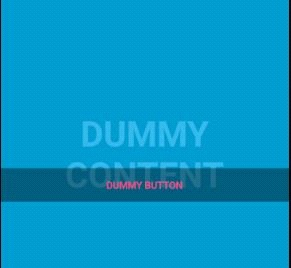
Advertisement
Advertisement