Home »
Android
Android - setOnCheckedChangeListener for checkbox
Android | CheckBox.setOnCheckedChangeListener() Method: In this tutorial, we will learn how to work with the setOnCheckedChangeListener method for checkboxes in Android.
By Manu Jemini Last updated : June 06, 2023
Android CheckBox.setOnCheckedChangeListener() Method
While working with setOnCheckedChangeListener method in Android we and implement a listener with each checkbox which give us a callback function for each of them.
setOnCheckedChangeListener is a method in android basically used with checkboxes, radio button etc. You can initiate this method easily like,
Syntax
public void setOnCheckedChangeListener(new CompoundButton. OnCheckedChangeListener)
While invoking this method a callback function will run. You can also initiate a class for more than one listener, so this can lead you to code reusability.
After making the class you can implement CompoundButton.OnCheckedChangeListener{} method which gives you an override method inherited from superclass called onCheckedChanged(CompoundButton buttonView, boolean isChecked){} in which you can easily implement your code and it also gives you a button view and a Boolean isChecked() method.
Android CheckBox.setOnCheckedChangeListener() Example
Java file
package com.example.hp.demo;
import android.support.v7.app.AppCompatActivity;
import android.os.Bundle;
import android.widget.CheckBox;
import android.widget.CompoundButton;
import android.widget.TextView;
public class MainActivity extends AppCompatActivity {
CheckBox Product1,Product2,Product3;
TextView amount;
@Override
protected void onCreate(Bundle savedInstanceState) {
super.onCreate(savedInstanceState);
setContentView(R.layout.activity_main);
Product1=(CheckBox)findViewById(R.id.chkp1);
Product2=(CheckBox)findViewById(R.id.chkp2);
Product3=(CheckBox)findViewById(R.id.chkp3);
amount=(TextView)findViewById(R.id.amount);
Product1.setOnCheckedChangeListener(new Chk_class());
Product2.setOnCheckedChangeListener(new Chk_class());
Product3.setOnCheckedChangeListener(new Chk_class());
}
class Chk_class implements CompoundButton.OnCheckedChangeListener{
@Override
public void onCheckedChanged(CompoundButton buttonView, boolean isChecked) {
int amt=0;
if(Product1.isChecked())
{
amt=amt+1000;
}
if(Product2.isChecked())
{
amt=amt+2000;
}
if(Product3.isChecked())
{
amt=amt+3000;
}
amount.setText(amt+"Rs.");
}
}
}
XML file
<?xml version="1.0" encoding="utf-8"?>
<LinearLayout xmlns:android="http://schemas.android.com/apk/res/android"
android:orientation="vertical" android:layout_width="match_parent"
android:layout_height="match_parent"
android:weightSum="1">
<CheckBox
android:layout_width="wrap_content"
android:layout_height="wrap_content"
android:text="Product 1(1000 Rs.)"
android:id="@+id/chkp1"
android:checked="false" />
<CheckBox
android:layout_width="wrap_content"
android:layout_height="wrap_content"
android:text="Product 2(2000 Rs.)"
android:id="@+id/chkp2"
android:checked="false" />
<CheckBox
android:layout_width="wrap_content"
android:layout_height="wrap_content"
android:text="Product 3(3000 Rs.)"
android:id="@+id/chkp3"
android:checked="false" />
<TextView
android:layout_width="match_parent"
android:layout_height="wrap_content"
android:id="@+id/amount"
android:layout_weight="0.16"
android:hint="amount" />
</LinearLayout>
Manifest file
<?xml version="1.0" encoding="utf-8"?>
<manifest xmlns:android="http://schemas.android.com/apk/res/android"
package="com.example.hp.demo">
<application
android:allowBackup="true"
android:icon="@mipmap/ic_launcher"
android:label="@string/app_name"
android:supportsRtl="true"
android:theme="@style/AppTheme">
<activity android:name=".MainActivity">
<intent-filter>
<action android:name="android.intent.action.MAIN" />
<category android:name="android.intent.category.LAUNCHER" />
</intent-filter>
</activity>
</application>
</manifest>
Output
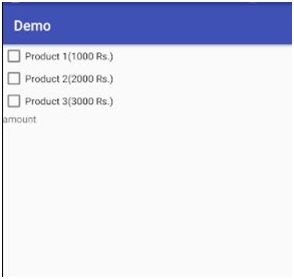

Advertisement
Advertisement