Home »
Python »
Python Data Visualization
Python | Tri-Plot using Matplotlib
Here, we are going to learn about the tri-plot using matplotlib and its Python implementation.
Submitted by Anuj Singh, on August 04, 2020
There is a function defined for our desired operation matplotlib.pyplot.triplot().
Illustration:
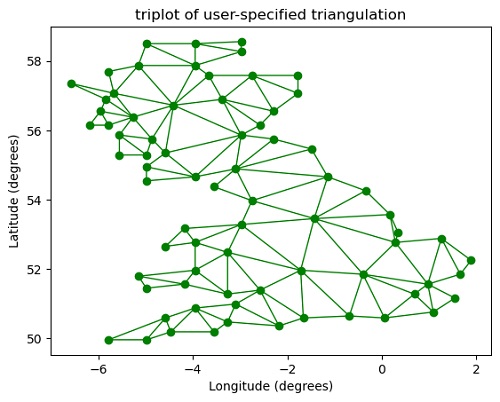
Python code for tri-plot using matplotlib
import numpy as np
import matplotlib.pyplot as plt
xy = np.asarray([
[-0.101, 0.872], [-0.080, 0.883], [-0.069, 0.888], [-0.054, 0.890],
[-0.045, 0.897], [-0.057, 0.895], [-0.073, 0.900], [-0.087, 0.898],
[-0.090, 0.904], [-0.069, 0.907], [-0.069, 0.921], [-0.080, 0.919],
[-0.073, 0.928], [-0.052, 0.930], [-0.048, 0.942], [-0.062, 0.949],
[-0.054, 0.958], [-0.069, 0.954], [-0.087, 0.952], [-0.087, 0.959],
[-0.080, 0.966], [-0.085, 0.973], [-0.087, 0.965], [-0.097, 0.965],
[-0.097, 0.975], [-0.092, 0.984], [-0.101, 0.980], [-0.108, 0.980],
[-0.104, 0.987], [-0.102, 0.993], [-0.115, 1.001], [-0.099, 0.996],
[-0.101, 1.007], [-0.090, 1.010], [-0.087, 1.021], [-0.069, 1.021],
[-0.052, 1.022], [-0.052, 1.017], [-0.069, 1.010], [-0.064, 1.005],
[-0.048, 1.005], [-0.031, 1.005], [-0.031, 0.996], [-0.040, 0.987],
[-0.045, 0.980], [-0.052, 0.975], [-0.040, 0.973], [-0.026, 0.968],
[-0.020, 0.954], [-0.006, 0.947], [ 0.003, 0.935], [ 0.006, 0.926],
[ 0.005, 0.921], [ 0.022, 0.923], [ 0.033, 0.912], [ 0.029, 0.905],
[ 0.017, 0.900], [ 0.012, 0.895], [ 0.027, 0.893], [ 0.019, 0.886],
[ 0.001, 0.883], [-0.012, 0.884], [-0.029, 0.883], [-0.038, 0.879],
[-0.057, 0.881], [-0.062, 0.876], [-0.078, 0.876], [-0.087, 0.872],
[-0.030, 0.907], [-0.007, 0.905], [-0.057, 0.916], [-0.025, 0.933],
[-0.077, 0.990], [-0.059, 0.993]])
x = np.degrees(xy[:, 0])
y = np.degrees(xy[:, 1])
triangles = np.asarray([
[67, 66, 1], [65, 2, 66], [ 1, 66, 2], [64, 2, 65], [63, 3, 64],
[60, 59, 57], [ 2, 64, 3], [ 3, 63, 4], [ 0, 67, 1], [62, 4, 63],
[57, 59, 56], [59, 58, 56], [61, 60, 69], [57, 69, 60], [ 4, 62, 68],
[ 6, 5, 9], [61, 68, 62], [69, 68, 61], [ 9, 5, 70], [ 6, 8, 7],
[ 4, 70, 5], [ 8, 6, 9], [56, 69, 57], [69, 56, 52], [70, 10, 9],
[54, 53, 55], [56, 55, 53], [68, 70, 4], [52, 56, 53], [11, 10, 12],
[69, 71, 68], [68, 13, 70], [10, 70, 13], [51, 50, 52], [13, 68, 71],
[52, 71, 69], [12, 10, 13], [71, 52, 50], [71, 14, 13], [50, 49, 71],
[49, 48, 71], [14, 16, 15], [14, 71, 48], [17, 19, 18], [17, 20, 19],
[48, 16, 14], [48, 47, 16], [47, 46, 16], [16, 46, 45], [23, 22, 24],
[21, 24, 22], [17, 16, 45], [20, 17, 45], [21, 25, 24], [27, 26, 28],
[20, 72, 21], [25, 21, 72], [45, 72, 20], [25, 28, 26], [44, 73, 45],
[72, 45, 73], [28, 25, 29], [29, 25, 31], [43, 73, 44], [73, 43, 40],
[72, 73, 39], [72, 31, 25], [42, 40, 43], [31, 30, 29], [39, 73, 40],
[42, 41, 40], [72, 33, 31], [32, 31, 33], [39, 38, 72], [33, 72, 38],
[33, 38, 34], [37, 35, 38], [34, 38, 35], [35, 37, 36]])
plt.figure()
plt.triplot(x, y, triangles, 'go-', lw=1.0)
plt.title('triplot of user-specified triangulation')
plt.xlabel('Longitude (degrees)')
plt.ylabel('Latitude (degrees)')
plt.show()
Output:
Output is as figure
Advertisement
Advertisement