Home »
MS PowerPoint
Applying Themes in Microsoft PowerPoint
Here, we are going to learn about the Themes in MS PowerPoint and how we can apply or create the theme? Features of themes using in our presentation. Theme and design are the key elements of MS PowerPoint.
Submitted by Abhay Bhadoria, on February 04, 2021
MS PowerPoint Theme
Simply, we can say that theme is the combination of many designs, colors, fonts, and effects. We can change our theme consistent at any time because we have so many varieties in theme with the help of these themes our whole presentation looks so professionally. Using a theme gives our presentation a pleasant appearance with marginal work.
Themes make your slide more attractive in an easy way and also in very little time.
Applying or Create Themes in a Presentation
- First, we open MS PowerPoint in our computer system always use the latest version of MS office to get more themes.
-
Choose the Design Tab; after that, we can see so many themes in the form of images. Each theme has different design, layout and effect.

-
If we want to see all themes of our Design tab; we can click an arrow which is placed at the bottom of the design dialogue box.
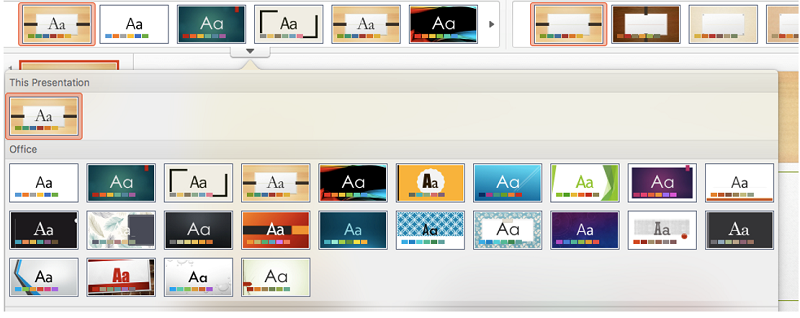
-
We can choose one theme in all of them and it is applied in our presentation. Once we applied theme, it looks like this,
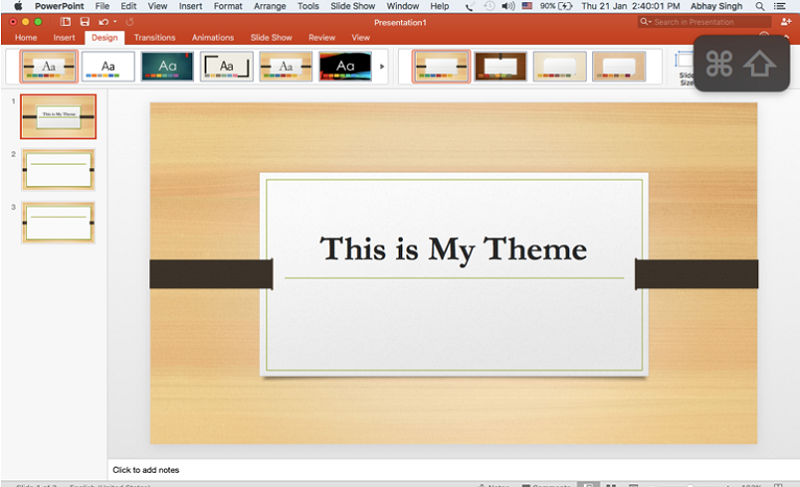
-
When we applied this theme in our PowerPoint presentation, we can go for a variant and select it. In this option, we can change our colors, fonts and background styles of this theme according to our need.
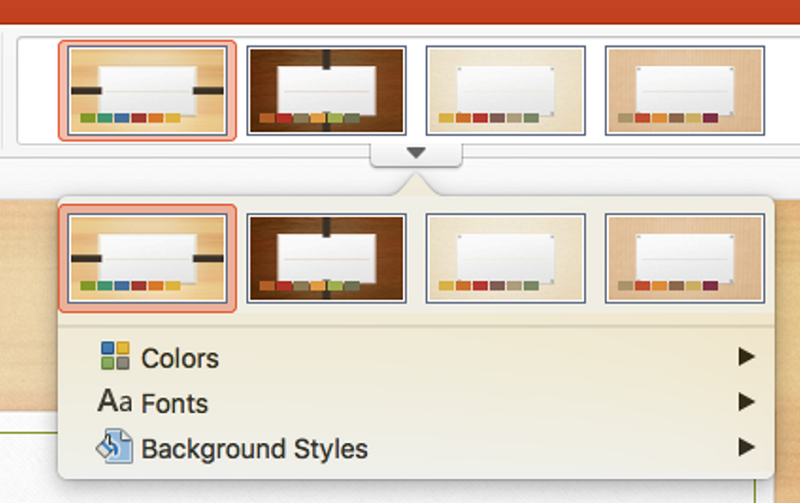
-
We can click on colors option then we get almost 25 variants of colors. We can customize our color variant click on the option of customized colors.
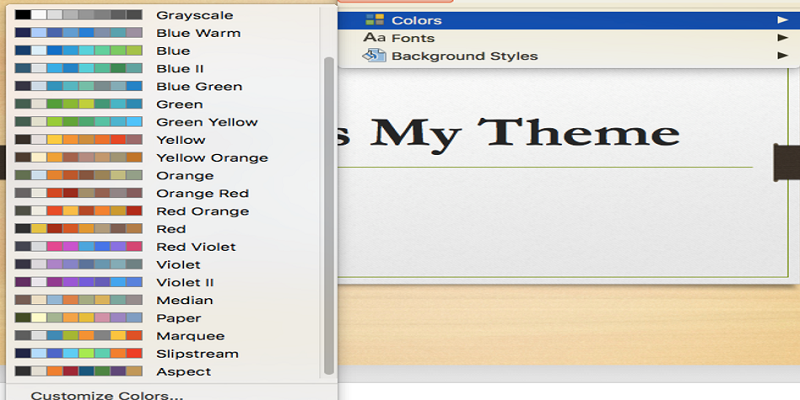
-
In this option, we can choose our favorite font style then we can click on Aa Fonts and there are too many font styles which make our presentation more attractive and interesting.
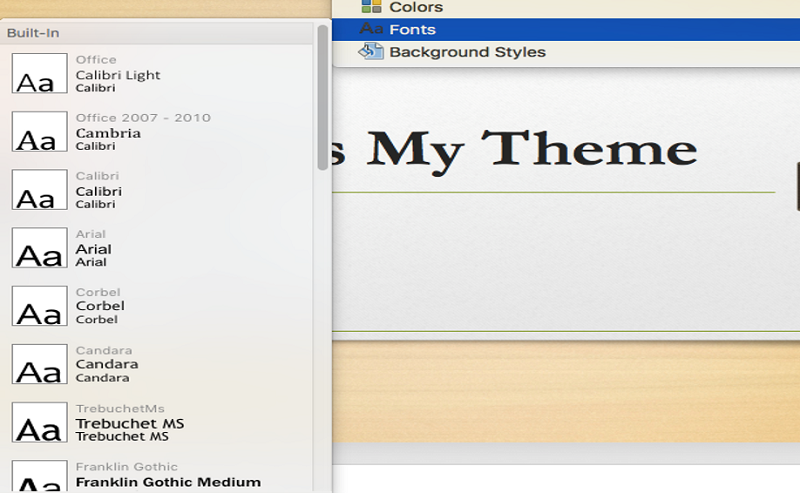
-
And the next and last option in the different types of variant is Background Styles where we get more background for our slide and make our theme unique. Then, click on Background Styles. By the help of this option, we can also add and remove the background.

When we use all these features in our presentation looks different and unique. We need more practice to get more knowledge; we can also download the themes, fonts and variants from the Internet.
Advertisement
Advertisement