Home »
CATIA Tutorial
CATIA – Add and Remove Boolean Operation
Learn how to add and remove Boolean operation in CATIA?
Submitted by Benisha Lama, on March 02, 2022
Add: The ADD operations ignore the feature type and add the shape to the part body.
Remove: The REMOVE operations ignore the feature type and remove the shape from the part body.
Step 1: Start by opening the software, then proceed to open a new file then select the Part design.

This screen will be displayed.

From there click on the sketch option after selecting the plane on which the design has to be created.

Step 2: Draw a circle by selecting the circle option from the Profile box and drag the cursor to draw the circle.

Step 3: Constraint the circle by using the constraint option. Set the radius for the circle.

Step 4: Exit the sketch workbench. Click on the circle and select the Pad option to define the sketch.

Step 5: In the pad definition dialog box mirror extent the object along with setting the length of it.

Step 6: From there on select, a new plane then click on the sketch workbench icon.

Step 7: In the sketch workbench, draw a circle on top of the figure using the circle option from the profile dialog box.

Step 8: Constraint the circle and set the radius. Then exit the workbench.

Step 9: Select the circle and click on the pad icon.

Mirror extent the object along with setting its length then click Ok once it's done.

Step 10: Click on another plane and enter the sketch workbench.

Step 11: Draw a circle on top of the object and proceed further by constraining the circle.


Step 12: To give definition to the circle click on the pad option.

Set the dimensions and length for definition and mirror extent it.

Step 13: From the Boolean operations dialog box select the ADD option.

Step 14: From here on select the 2nd part body then select the 1st part body the second one has to be added to the first one.

Result:

Step 15: To remove the part select the remove option from the Boolean operations dialog box.

Step 16: Choose the 2nd part body first as it has to be removed from the 1st part body. After selecting both of them in order click Ok.
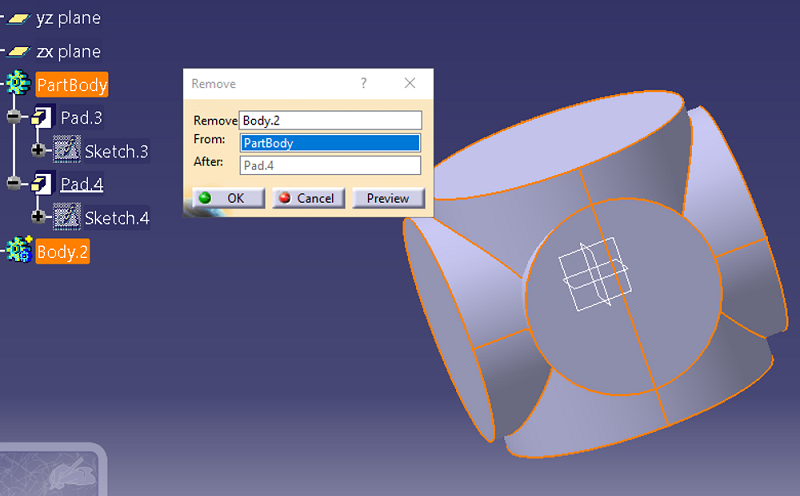
Result:

Advertisement
Advertisement