Home »
Articles
Top Three Methods To Change SWOT PPT To PDF
By Elsa Harriet Last updated : August 17, 2024

Have you ever pulled an all-nighter to craft a powerful SWOT analysis, only to watch it crumble in the face of compatibility demons when you proceed to share it? Whether you are a seasoned strategist or a struggling student trying to meet deadlines, the ever-evolving world of business puts forth a plethora of options to ensure that your message reaches the audience with its original intention. Converting your SOWT PPT to PDF online empowers you to confidently share your insights across all the platforms and operating systems. They are not just conversion tools but game-changers for crafting professional, secure, and compelling presentations. Time to ditch the presentation jitters and embrace the power of PDFs.
Why Convert Your SWOT PPT To PDF?
Working on a compelling SWOT ppt on your desktop is a breeze. However, you might be faced with difficulties when it comes to sharing across different platforms. It will be a strategic move for your business if you start converting your SWOT PPT into PDF, here is why:
1. Preserves Formatting
Sharing your SWOT PPT might view its formatting distinctly in each operating system. Converting to PDF safeguards that formatting, ensuring that your presentation retains its original layout and design.
2. Universal Accessibility
While you might have the required software to view your presentation, it is incorrect to assume that everyone on your team has access to the same software. However, PDFs are universally accessible across all devices, ensuring your SWOT analysis presentation to be viewed without any hindrance from anywhere.
3. Better Compatibility
Since PDFs are widely embraced, anyone from your team or target audience can view them. It also helps in collaboration across different departments, making it compatible with every device.
4. Enhanced Security
Your SWOT presentation might contain sensitive strategic insights that require safeguarding. PDFs come with password protection features and encryption tools, allowing your data to be secured from the intrusion of any unauthorized recipients.
5. Reduced File Size
As observed in some cases, converting your PPT file into PDF format can reduce file size. This makes it easier to share via email or upload on Adobe Cloud storage.
How to Change SWOT PPT to PDF?
Method 1: Using the Built-In "Save As" feature
The most basic and simple method of converting your SWOT PPT into a PDF is to use the built-in "Save As" feature available within your PowerPoint. This option provides a quick and readily available solution for basic conversion.
Here is how you can do it:
- Step 1: Open your SWOT PPT in your presentation software.
- Step 2: Navigate to the "File" menu.
- Step 3: A dropdown menu appears. Select the "Save As" option.
- Step 4: The "Save As" dialogue box appears. Choose the desired location for your converted PDF document.
- Step 5: From the "Save as type" dropdown menu in the "Save As" dialogue box, select "Portable Document Format (*.pdf)".
As convenient as this method is, it has its own set of limitations such as -
- Loss of interaction: If your SWOT PPT has any interactive elements like videos, hyperlinks, or animations, they will not be preserved in their original form once translated into PDF format.
- Access over formatting: The conversion process might not be able to completely replicate the complex layout or embedded elements from your original ppt, giving you limited control in the formatting of the converted PDF SWOT document.
- Lack of security: It is to be noted that this method offers no password protection or other security features. Your converted PDF can be accessed and viewed by anyone.
Method 2: Utilising Free Conversion Tools
You can also avail of free online converter tools that offer a quick and easy way to convert your SWO PPT into a PDF document. Even though these tools are free, most of these, multiple third-party tools lack security, making your sensitive information vulnerable to leaks. There is also a limitation on the functions provided and restrictions on file resizing.
Method 3: Harnessing Adobe Acrobat
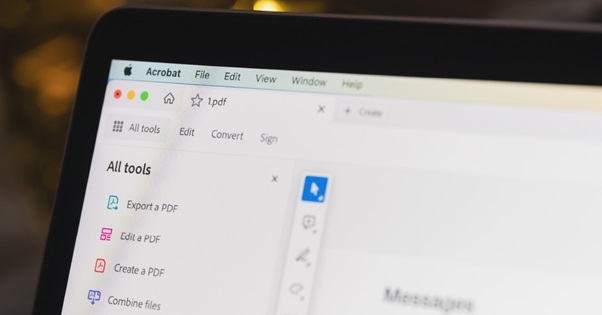
It offers the following features:
- Upgraded Security:
You can password-protect your converted PDF SWOT document by locking it with password-protection, encryption, and redaction tools. This safeguards your sensitive information without having any unauthorised recipients leak into your document.
- Original Retention:
Adobe Acrobat ensures that the converted PDF document retains its original layout and design. It offers accuracy and precision that helps in sustaining the visual impacts of your message.
- Enhancement Features:
It also provides a comprehensive set of tools for editing texts and images directly within the PDF. It allows its users to create fillable forms and add comments for effortless collaborations.
- Batch Conversion:
Another time-saving feature provided by Adobe Acrobat is its batch conversion tool. It renders you able to convert multiple SWOT PPTs at once. This helps save you valuable time for high-volume workflows.
- Offline Conversion:
There is no need to be connected to the internet for conversion. This offers flexibility and security for sensitive presentations.
Effortlessly converting your SWOT PPT to PDF enables you to share your strategic insights without any layout malfunctioning. Choose the method that suits your specific needs the best. It could either be free online tools for occasional conversions to exhaustive features offered by Adobe Acrobat that give your presentations a professional edge. Take control, and dominate the boardroom, not your conversion woes.
Advertisement
Advertisement