Home »
Articles
Professional File Resizing with CapCut Online Image/Video Editor
By Khadija Akter Last updated : December 27, 2023
Admitting the consequence of an ideal size for particular platforms is integral in ensuring that your design captivates, appeals to, and commands attention. The aptness of dimensions is paramount, revealing fine details without concealing essential information. Various platforms, such as YouTube, LinkedIn, Twitter, Facebook, Instagram, and others, adhere to distinct size requirements for elements like profiles, pictures, posts, and thumbnails.
CapCut online image/video editor provides the selection of the ideal size for your images and videos. Either working with existing files or creating new designs on the fly, the CapCut image sharpener stands out as a free and accessible tool, catering to editors of various skill levels. You can discover the compelling features of this tool within the limitations of this suite.
The Unique Features Positioning CapCut as an Innovative Pioneer in Online Image and Video Editing
The pioneering status of the CapCut online image/video editor is attributed to an extensive array of features directly integrated into its toolkit:
Language Annotation Feature
Gain insight into the significance of subtitles in video content, recognizing their potential to either elevate or jeopardize the success of your project. Captions, representing the scrolling text covering a video as it unfolds, play a significant role in facilitating comprehension for non-native audiences. Their insertion not only widens the reach of your video but also ensures effective communication with varied viewership.
CapCut Online Image and Video Editor permits users to impeccably incorporate subtitles through four distinct methods. Manual entry of subtitles is facilitated through the intuitive CapCut, providing a personalized touch to your video content. On the other side, users can upload pre-existing subtitle files directly from their PC. The brainy auto lyrics function offers an efficient solution by automatically generating subtitles based on the video's content. This feature proves especially beneficial for those with limited time, streamlining the subtitle creation process while upholding quality and precision.
Intelligent Automation Functions
Within the CapCut Online Image and Video Editor, you can unlock a range of advanced AI functionalities within the CapCut online image/video editor. Examples of these features include image/video background adjustment, video stabilization, text-to-image conversion, batch editing, photo rejuvenation, photo colorization, and more. You can experience the convenience of achieving your desired results with just a single click. The CapCut online image/video editor eradicates the need for specific knowledge, skills, or prior experience, as all these powerful functionalities are seamlessly integrated into the main toolkit. You can access and utilize these capabilities effortlessly on this suite.
Customized Dimensions
You can smoothly edit or adjust the dimensions of your images with the utmost convenience using the custom sizing feature. This option permits you to input precise pixel measurements and sharpen image. The users who are less familiar with the sizing requirements of various platforms such as Snapchat, Instagram, and Twitter, the CapCut online image editor offers a detailed range of predefined sizes for a unified range.
You can eliminate the apprehensions about selecting the optimal size, as the CapCut editor provides predefined dimensions for particular stages. Notably, the resizing option extends its utility beyond the editing process, allowing users to fine-tune image dimensions even after completing the editing phase—up until the point of file export. This flexibility indirectly empowers users to effortlessly share the same design across diverse social platforms without the need for manual adjustments.
Elucidating Insider Operations of CapCut's Online Image/Video Editor
CapCut's online image/video editor offers versatile capabilities, accommodating various functions, including background remover and other functionalities. Uncover the myriad ways you can leverage this online editor:
-
You can access CapCut through any web browser being CapCut is streamlined. Simply input 'CapCut' into the search bar and click on the primary link from the search results, directing you to the official CapCut website. Navigate to the tools section located on the main menu bar of the website's user interface. By selecting this option, you can gain direct entry to the online photo editor, online video editor, or the comprehensive CapCut online creative suite. You can enjoy unrestricted access without any payment or subscription requirements upon joining, facilitated through various account options, such as Google, TikTok, and Facebook.

-
When you have joined by signing up, the second step involves configuring the dimensions of your image or video file. You can exercise the flexibility to choose preset sizes for various platforms or define custom dimensions by inputting specific values. Moreover, if you possess a file with predetermined dimensions, you can utilize the Upload tab located on the right vertical bar to seamlessly upload and integrate it into your assignment.
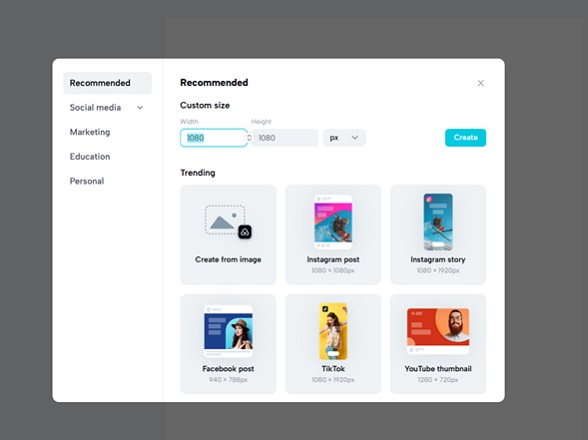
-
You can proceed to customize the file according to your preferences. You can enhance or remove elements to achieve your desired design aesthetics. Notable enhancements encompass text, fonts, stickers, frames, images, and more. The CapCut online photo editor offers a plethora of creative possibilities for refinement and exploration.

-
You can retrieve the edited file by navigating to the Export tab located in the top right corner. This facilitates the seamless acquisition and access of the finalized file that underwent the modifying process.

Advertisement
Advertisement