Home »
Articles
Utilizing Python for Data Extraction From Images
By James Dom Last updated : January 20, 2024
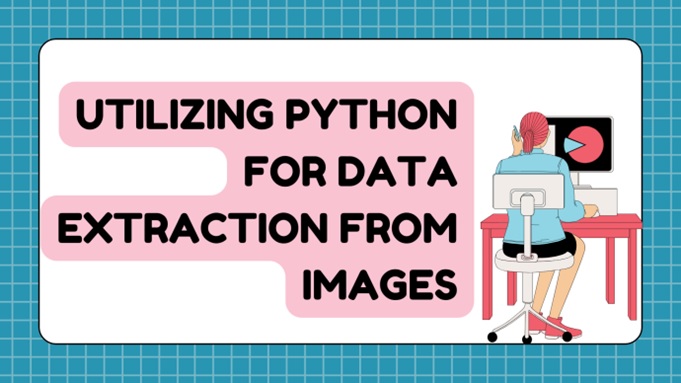
The process of data extraction from images or physical form documents is widely used in various fields. The majority of fields that use this conversion include businesses, education, and writing.
This conversion is beneficial as the extracted data is editable, searchable, and easily manageable. The most common technique that is used for data extraction by OCR (optical character recognition).
Several OCR-powered online tools function to extract text from image. They can identify text pieces on images, or other types of documents to extract them. Aside from these image-to-text converting online tools, using Python libraries is another efficient way that can be utilized for data extraction from images.
Python is an advanced high-level programming language that is used to develop and tune apps as well as websites. It can be utilized to carry out the extraction of data or text from images. In this post, we will discuss how to utilize Python for data extraction from images.
Simple Steps of Utilizing Python for Data Extraction From Images
Python cannot extract data from images alone, but it works with multiple things to perform the data extraction. Moreover, there is not just a single way to use Python for data extraction.
You can either use Tesseract or EasyOCR method for data extraction from images. Both options are effective, but here, we will discuss the first one i.e. by "Tesseract."
Data Extraction from Image Using Tesseract Along Python
Tesseract is a well-known OCR-based tool that is utilized with Python. In the below section of the post, we will utilize Python-Tesseract i.e. also known as Pytesseract, to use Tesseract with Python. We explained the whole procedure in simple steps in the following sections:
Step 1: Download and Install Python
The first step involves the installation of Python’s 3.6 or upper version as it is necessary for Pytesseract. Let us suppose for example, that you installed the 3.8 version of Python. After the version selection, you should select "Add Python 3.8 to Path." You can select that from the installed window.
Doing so will automatically add Python to your device/system. Otherwise, you will need to arrange the system or device path for Python manually, which will require further actions, after the installation process.
Step 2: Download and Install Tesseract
In this step, you need to download as well as install the most recent version or package of the Tesseract tool, as it is necessary to operate the OCR technology with Python on images.
Once you installed the tool, you should proceed to the next action, which is opening the CLI window. There, you need to reach the folder in your device that contains the images or photos whose data you aimed to extract. After that, you should run the command that is written below:

This command will function ( in the upcoming steps) to draw the data from a particular photo or image. Moreover, it will save the extracted data in the "Out.Txt" file.
Additionally, integrating the Tesseract tool with Python necessitates the installation of some modules of Python. Let us do it in the upcoming step.
Step 3: Install Some Required Modules
For data extraction using Python, you need to download and install two packages or modules that are Pillow and Pytesseract. To install them you can go to the CLI window and run the below commands:

Here is the demonstration.
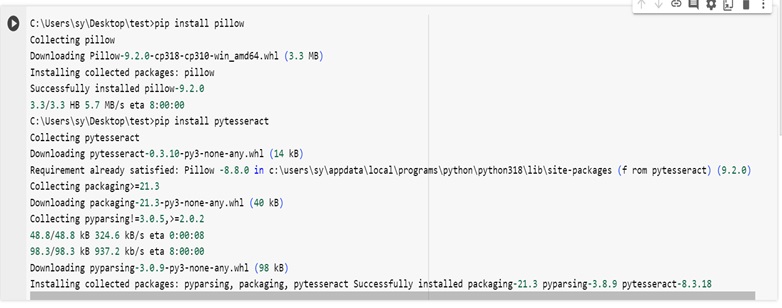
Step 4: Type Python Code for Data Extraction
Once you install the necessary modules, now is the time to type Python code for data extraction from your image. For this, you need to follow the following points:
- You should reach the folder that contains the images or photos from which you want to extract data.
- In the folder, you should create a new file and rename it to "extract.py" You are required to use the same name as suggested. However, you need to add the same file name extension i.e. .py.
- Now, you just need to use a code and paste it into the text file.
Here is the code that you need to use:
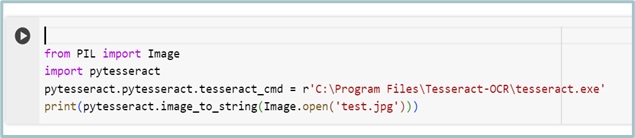
- To run the above command or script you are required to have an image file with the exact name of "Test.JPG" Moreover, you should ensure that this image file is saved in the folder that has the "extract.py" file.
For Example:
We had the following image:
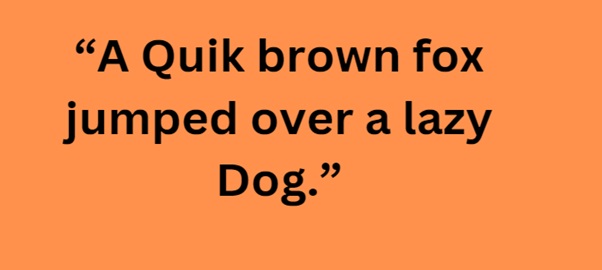
To extract the data from the above image, we opened the “CLI window” found the folder containing our file image, and ran the below command:

The below image shows this:

In the above demo, you can see that we have successfully extracted the data from the image with the utilization of Python.
Conclusion
Python is an advanced and productive programming language that you can apply to automate multiple types of tasks. Utilizing it, you can easily extract the data from your images with very little effort.
In the above sections, we explained the step-by-step procedure of using OCR tech with Python to extract the data from images. However, to utilize Python for data extraction you need to have at least basic knowledge about the language. But, if you do not have this knowledge, you can utilize another option which is online image-to-text converting tools.
Advertisement
Advertisement